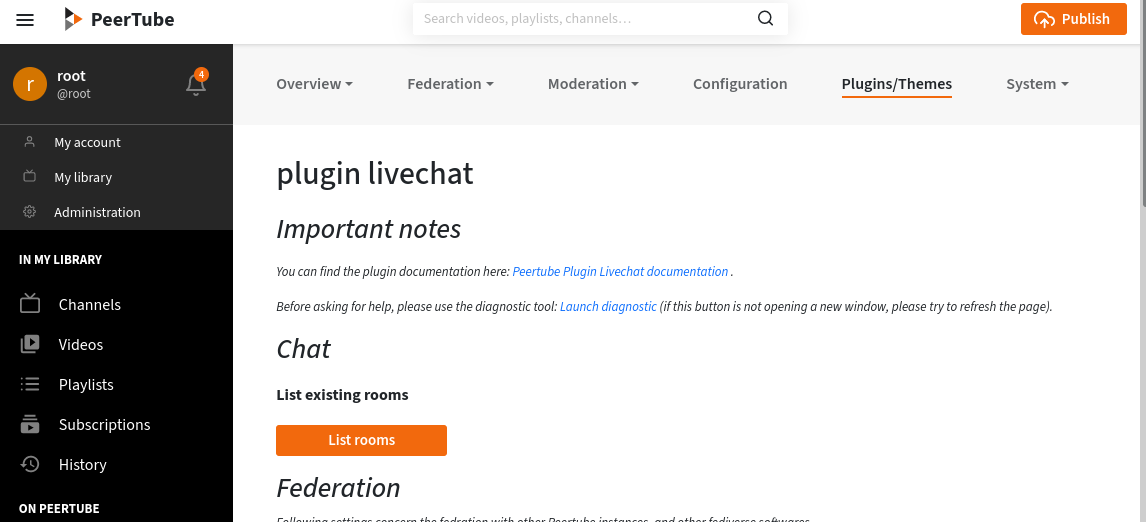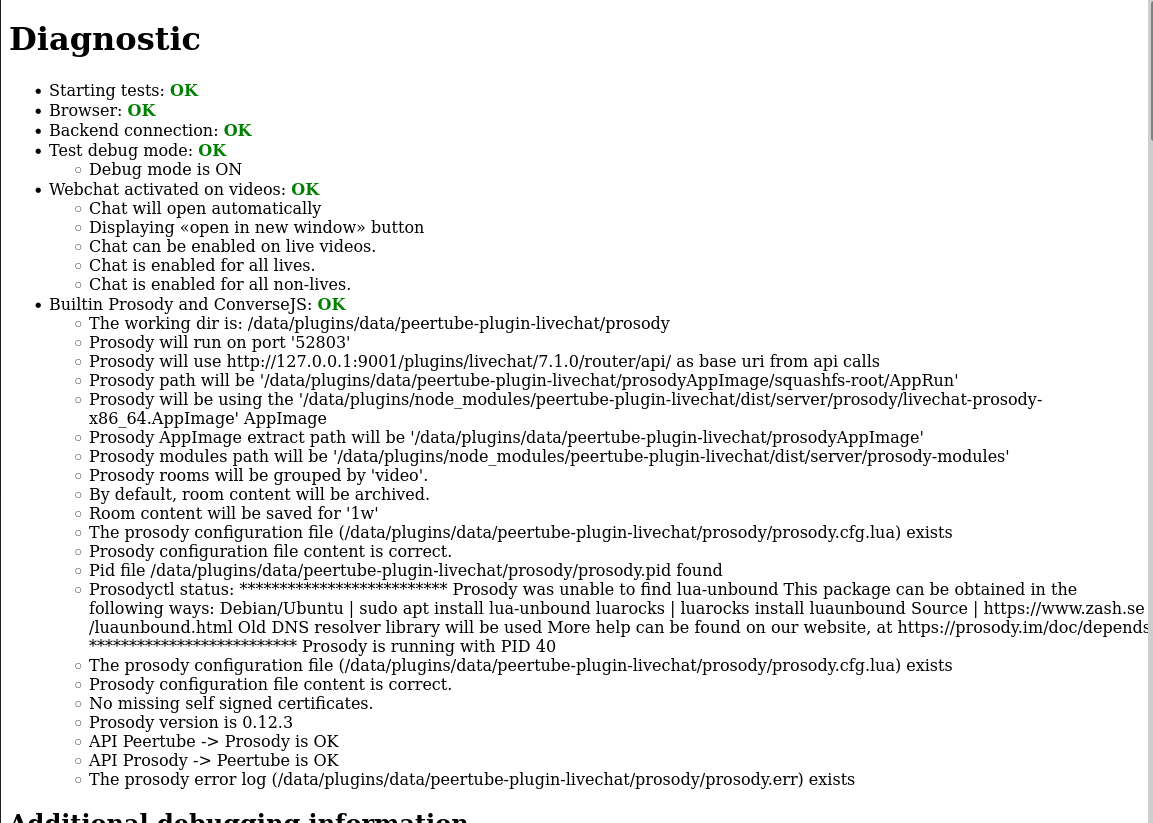Solução de problemas
Acabei de instalar/atualizar o plugin, mas nada acontece
Se você acabou de instalar/atualizar o plugin, mas nada acontece (sem bate-papo, sem configurações, os botões na página de configurações não funcionam, …), tente recarregar a página.
Ferramenta de diagnóstico
Se o chat não funcionar, há uma ferramenta de diagnóstico nas páginas de configurações do plugin.
Abra as configurações do plugin e clique no botão “iniciar diagnóstico”.
Se houver algum erro na página de diagnóstico, você pode procurar uma solução nesta página ou consultar a Página de documentação de rastreamento de bugs se não encontrar nenhuma resposta.
O chat não carrega
Chamadas de API internas
In some case (like for some Docker Peertube installation), the diagnostic tools displays an error for the test called “API Prosody -> Peertube is KO”.
Nesse caso, tente alterar as configurações de “URL do Peertube para chamada de API”, definindo http://127.0.0.1:9000
(assumindo que 9000 é a porta na qual o Peertube escuta, pergunte aos
administradores da sua instância se você não souber).
Verifique a ajuda para esta configuração para obter mais informações.
Websocket
Se tudo estiver correto nas ferramentas de diagnóstico, mas as janelas de bate-papo permanecerem vazias: pode ser um problema de Websocket. Desde a versão 5.0.0 do Peertube, há algumas configurações adicionais a serem feitas no lado do servidor. Verifique com os administradores da instância se eles não se esqueceram de aplicar as alterações listadas nas Notas de lançamento do Peertube v5.0.0.
Você pode confirmar que é um problema de Websocket abrindo o console do navegador e verificando os logs de erros que falam sobre falha na conexão do Websocket.
Se não conseguir corrigir isso imediatamente, você pode desativar o Websocket desmarcando “Desabilitar Websocket” na página de configurações do plugin. Nesse caso, você também deve marcar “Não publicar informações do chat”, pois a federação de chat não funcionará sem o Websocket.