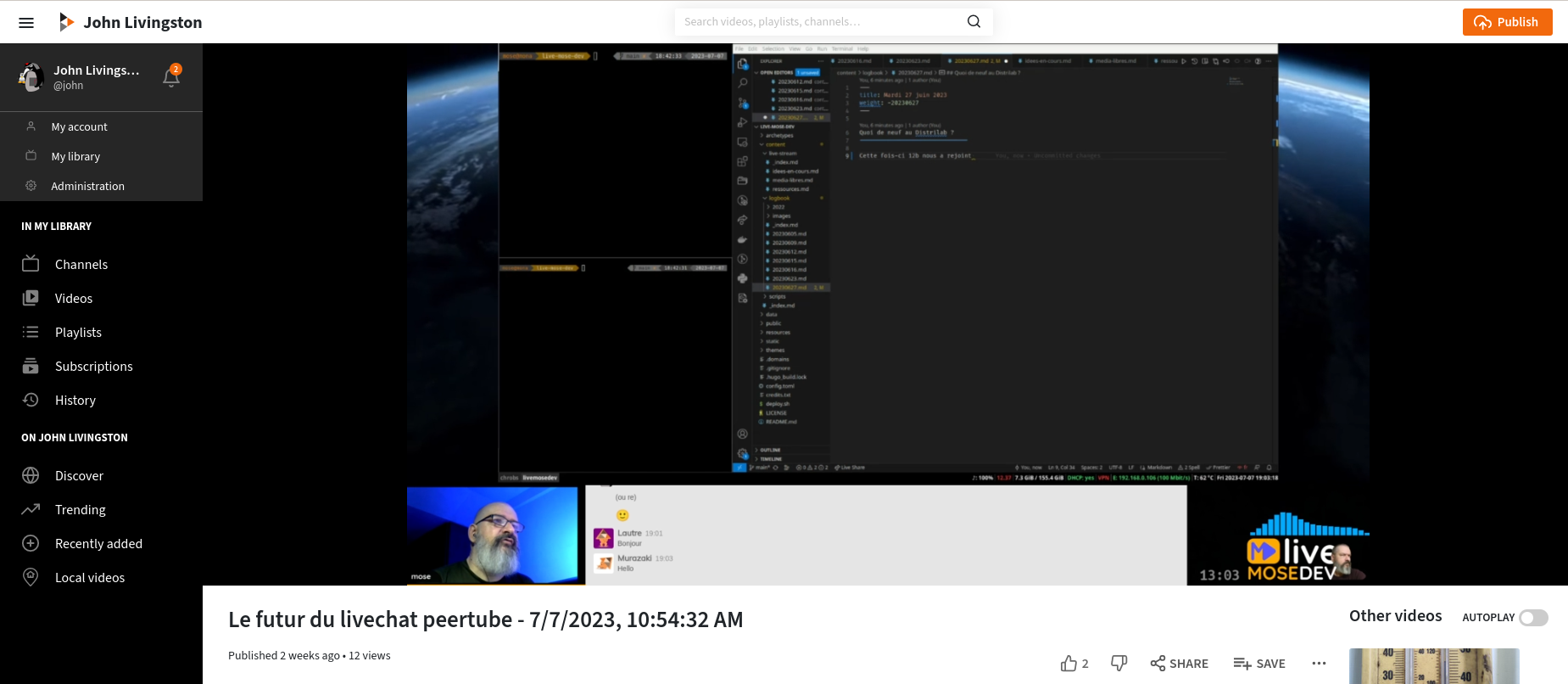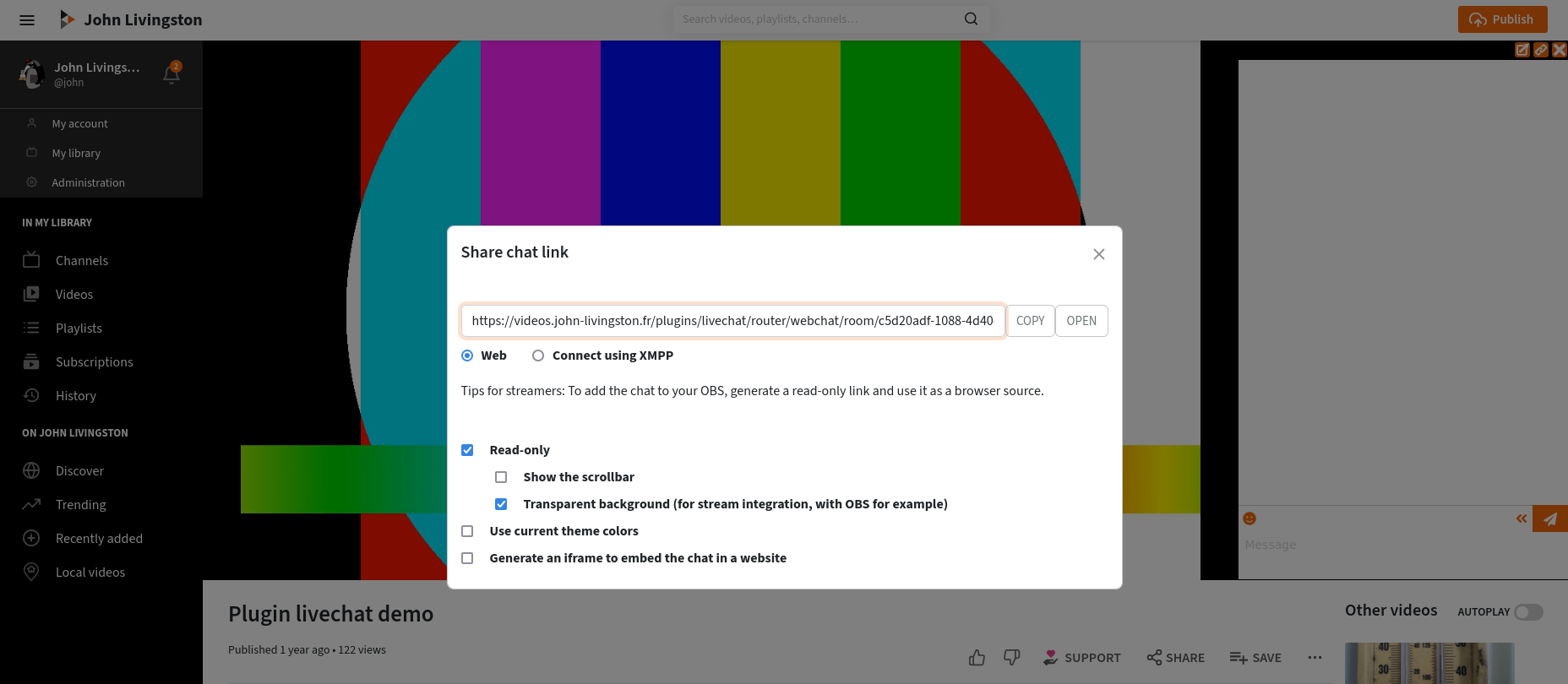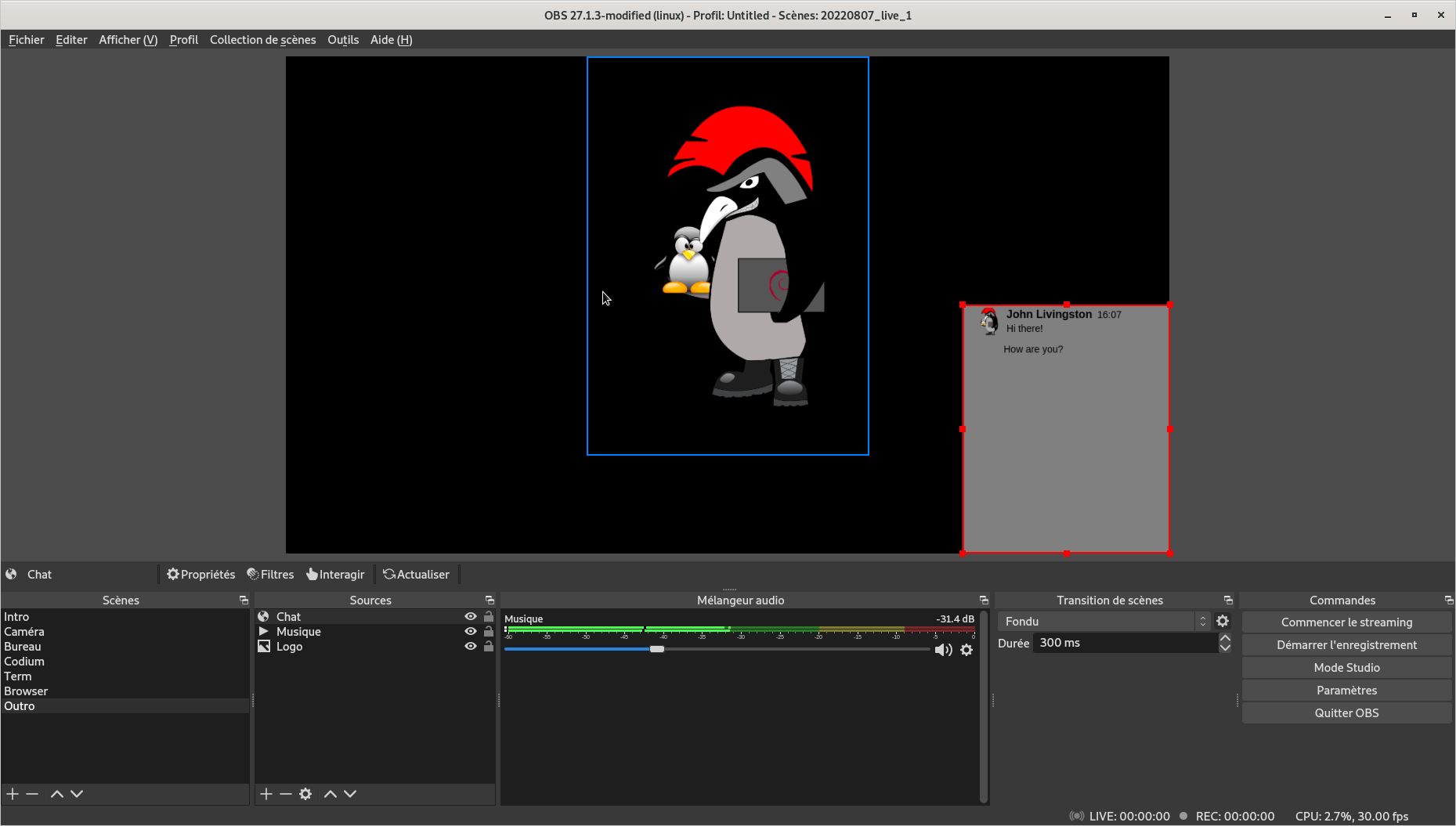OBS
OBS is a popular Free And Open Source streaming software, with advanced capacities for your live streams. In the current page, you will find some advices to handle your live chats using OBS.
OBS Overlay
You can easily include the chat in your video stream.
You can use the “Dijeli poveznicu chata” feature to generate an URL to your chat. This button should be near the chat if you are the video owner (unless it was desactivated by your server admins).
Check the “Samo za čitanje” checkbox in the modal.
Then use this link as a “web browser source” in OBS.
You can use the “Prozirna pozadina (za integraciju prijenosa, na primjer s OBS-om)” option to have a transparent background in OBS. If you want to customize the background transparency, you can add this CSS in your OBS browser source’s settings:
:root {
--livechat-transparent: rgba(255 255 255 / 90%) !important;
}In the previous CSS snippet, you can of course change the color or the transparency, by adapting the color values.
Note: you can entirely customize chat colors. This is undocumented yet, but you can try this: in the modal, check «use curent theme colors», then you can try to manually change color values in the URL. You must use valid CSS color values, and they must be properly URL encoded.
OBS Dock
Ova je funkcija dostupna s dodatkom za chat uživo verzije 10.1.0.
This feature can be disabled by the instance’s adminitrators.
You can use OBS “Custom browser docks” to integrate the chat in your OBS while you are streaming. The livechat plugin offers a way to create long term token that can identify you automatically to join the chat, so you don’t have to enter your password in OBS.
To do so, just use the “Dijeli poveznicu chata” feature, and open the “Dock” tab. From there, you can create a new token using the “+” button.
Then, copy the url, and use the “Docks / Custom browser docks” menu from your OBS to add a dock with this URL.
Once you have done, you will have a new dock connected to the chat with your account.
Tokens are valid to join any chat room. You don’t have to generate separate
tokens for each of your rooms. You can also customize the nickame that will
be used by changing the n parameter in the url.
Don’t share these links to anyone, as it would allow them to connect as yourself.
If a token is compromised, or no more needed, you can revoke them.
These tokens can be used for other purposes, as connecting to your account with XMPP bots or clients. This feature is not documented yet, and not officially supported. So use with care.
Mixing multiple chats in your live stream
You can use the social_stream browser extension to mix multiple chat source (from Peertube, Twitch, Youtube, Facebook, …) and include their contents in your live stream. The compatibility with this plugin was added in recent versions.