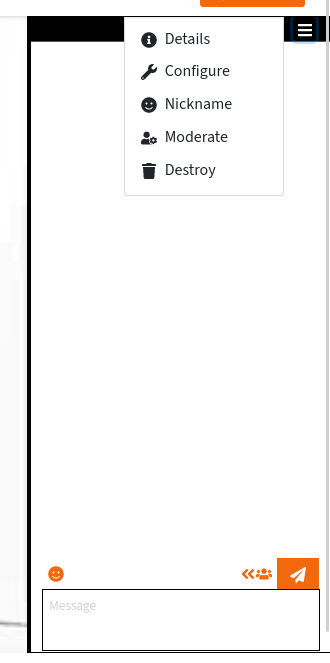Moderation
This section is still incomplete.
This page describes the behaviour of livechat versions >= 10.0.0. There were some changes in the way we manage access rights for Peertube administrators and moderators.
The chat bot
You can use a chat bot, that will help you for moderation. Check the chat bot documentation for more information.
Accessing moderation tools
You can access room settings and moderation tools using the chat dropdown menu at the top of the chat.
The video owner will be owner of the chat room. This means they can configure the room, delete it, promote other users as admins, …
Starting with livechat v10.0.0, Peertube instance’s admins and moderators have no special rights on rooms by default. However, they have a special button available on top of the chat: “Become moderator”. Clicking this button will give them owner access on the room.
You can use ConverseJS moderation commands to moderate the room. When you open the chat room in full screen, there will also be a menu with dedicated commands on the top right.
Mute anonymous users
This feature comes with the livechat plugin version 10.2.0.
You can prevent anonymous users to send messages. In such case, only registered users will be able to talk in the chat.
To enable or disable this feature, use the chat dropdown menu, open the “configure” menu. In the form, you will find a “Mute anonymous users” checkbox.
Anonymous users won’t have the message field, and will see following prompt: “Only registered users can send messages.”
When this feature is enabled, anonymous users will be assigned the “visitor” role. You can change their role to “participant” if you want to allow some of them to talk.
If you change the room configuration, all anonymous users will be muted or unmuted.
You can choose to enable or disable this feature for new chatrooms on the channel configuration page.
Roles and affiliations
There are several roles that can be assignated to users in chat rooms: owner, moderators, member, …
This section is still incomplete.
You can promote users as moderators, if you need some help.
Anonymize moderation actions
This feature comes with the livechat plugin version 11.0.0.
It is possible to anonymize moderation actions, to avoid disclosing who is banning/kicking/… occupants.
To enable or disable this feature, use the chat dropdown menu, open the “configure” menu. In the form, you will find a “Anonymize moderation actions” checkbox.
You can choose to enable or disable this feature for new chatrooms on the channel configuration page.
Participant message history search
This feature comes with the livechat plugin version 11.0.0.
As a room admin or owner, you can search all messages sent by a given participant.
To do so, you have several ways:
- using the “Search all messages” action in the dropdown menu besides participants in the sidebar
- using the “Search all messages” action in the dropdown menu besides chat messages
To have more space and better readability, open the chat in full-page mode.
In the search results, there are several informations that are shown at the right of the participant nickname:
- if the current nickname is different than the nickname when the participant has sent the message, the original nickname will be shown
- you will see the JID (Jabber ID) of the participant
- you will also see the occupant-id of the participant
The search result will also include all messages related to participants who had the same nickname. You can differenciate them by comparing JID and occupant-id.
Delete room content
You can delete old rooms: join the room, and use the menu on the top to destroy the room.
Instance moderation
As Peertube instance moderator or administrator, you will probably need to check that your users are not behaving badly.
You can list all existing chatrooms: in the plugin settings screen, there is a button «List rooms».
From there, you can also promote yourself as room moderator by using the “Become moderator” button on the right.