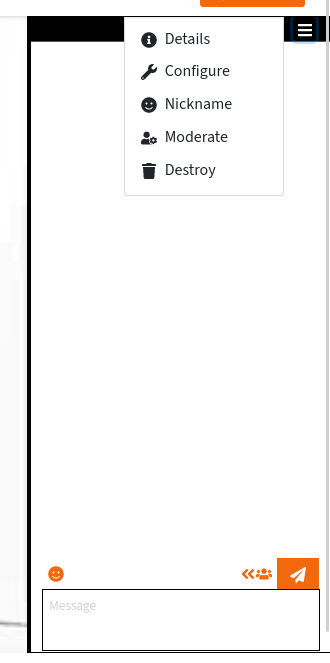Moderování
Tato část je stále neúplná.
Tato stránka popisuje chování verzí livechatu >= 10.0.0. Došlo k několika změnám ve způsobu, jakým spravujeme přístupová práva pro administrátory a moderátory Peertube.
Chatovací robot
Můžete použít chatovacího robota, který vám pomůže s moderováním. Více informací najdete v dokumentaci k chatovacímu robotovi.
Přístup k nástrojům pro moderování
K nastavení místnosti a nástrojům pro moderování se dostanete pomocí rozbalovacího menu chatu v horní části chatu.
Vlastník videa bude vlastníkem chatovací místnosti. To znamená, že může místnost konfigurovat, mazat, povyšovat jiné uživatele na administrátory atd.
Počínaje verzí livechat v10.0.0 nemají administrátoři a moderátoři instance Peertube ve výchozím nastavení žádná zvláštní práva v místnostech. Mají však k dispozici speciální tlačítko v horní části chatu: “Staňte se moderátorem”. Kliknutím na toto tlačítko získají přístup vlastníka k místnosti.
K moderování místnosti můžete použít moderační příkazy ConverseJS. Když otevřete chatovací místnost na celou obrazovku, v pravém horním rohu se zobrazí také nabídka se speciálními příkazy.
Ztlumit anonymní uživatele
Tato funkce je součástí pluginu livechat verze 10.2.0.
Můžete zabránit anonymním uživatelům v odesílání zpráv. V takovém případě budou moci v chatu komunikovat pouze registrovaní uživatelé.
Chcete-li tuto funkci povolit nebo zakázat, použijte rozbalovací nabídku chatu a otevřete nabídku “konfigurace”. Ve formuláři najdete zaškrtávací políčko “Ztlumit anonymní uživatele”.
Anonymní uživatelé nebudou mít pole pro zprávu a uvidí následující výzvu: “Zprávy mohou posílat pouze registrovaní uživatelé.”
Pokud je tato funkce povolena, anonymním uživatelům bude přiřazena role “návštěvník”. Pokud chcete některým z nich umožnit mluvit, můžete jejich roli změnit na “účastník”.
Pokud změníte konfiguraci místnosti, všichni anonymní uživatelé budou ztlumeni nebo odztlumeni.
Tuto funkci můžete povolit nebo zakázat pro nové chatovací místnosti na stránce konfigurace kanálu.
Role a příslušnost
V chatovacích místnostech lze uživatelům přiřadit několik rolí: vlastník, moderátoři, členové, …
Tato část je stále neúplná.
Pokud potřebujete pomoc, můžete uživatele povýšit na moderátory.
Anonymizovat moderátorské akce
Tato funkce je součástí pluginu livechat verze 11.0.0.
Je možné anonymizovat moderátorské akce, aby se zabránilo odhalení toho, kdo zakazuje/vykazuje/… účastníky.
Chcete-li tuto funkci povolit nebo zakázat, použijte rozbalovací nabídku chatu a otevřete nabídku “konfigurace”. Ve formuláři najdete zaškrtávací políčko “Anonymizovat moderátorské akce”.
Tuto funkci můžete povolit nebo zakázat pro nové chatovací místnosti na stránce konfigurace kanálu.
Vyhledávání historie zpráv účastníků
Tato funkce je součástí pluginu livechat verze 11.0.0.
Jako správce nebo vlastník místnosti můžete prohledávat všechny zprávy odeslané daným účastníkem.
K tomu máte několik možností:
- pomocí akce “Vyhledat všechny zprávy” v rozevíracím menu vedle účastníků v postranním panelu
- using the “Vyhledat všechny zprávy” action in the dropdown menu besides chat messages
To have more space and better readability, open the chat in full-page mode.
In the search results, there are several informations that are shown at the right of the participant nickname:
- if the current nickname is different than the nickname when the participant has sent the message, the original nickname will be shown
- you will see the JID (Jabber ID) of the participant
- you will also see the occupant-id of the participant
The search result will also include all messages related to participants who had the same nickname. You can differenciate them by comparing JID and occupant-id.
Delete room content
You can delete old rooms: join the room, and use the menu on the top to destroy the room.
Instance moderation
As Peertube instance moderator or administrator, you will probably need to check that your users are not behaving badly.
You can list all existing chatrooms: in the plugin settings screen, there is a button «List rooms».
From there, you can also promote yourself as room moderator by using the “Staňte se moderátorem” button on the right.