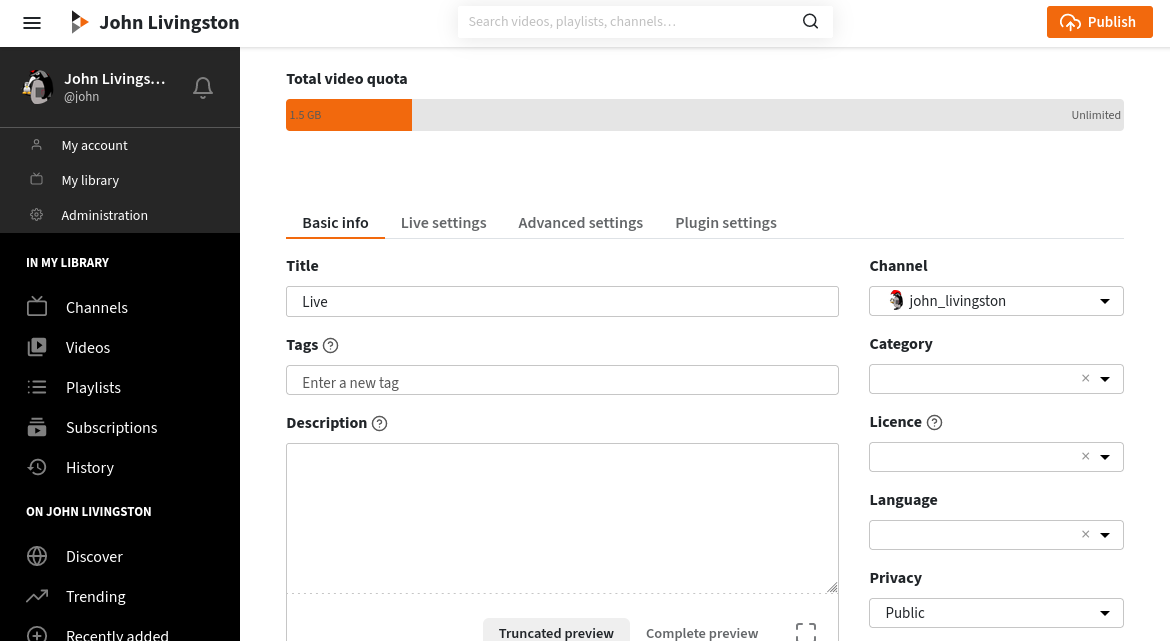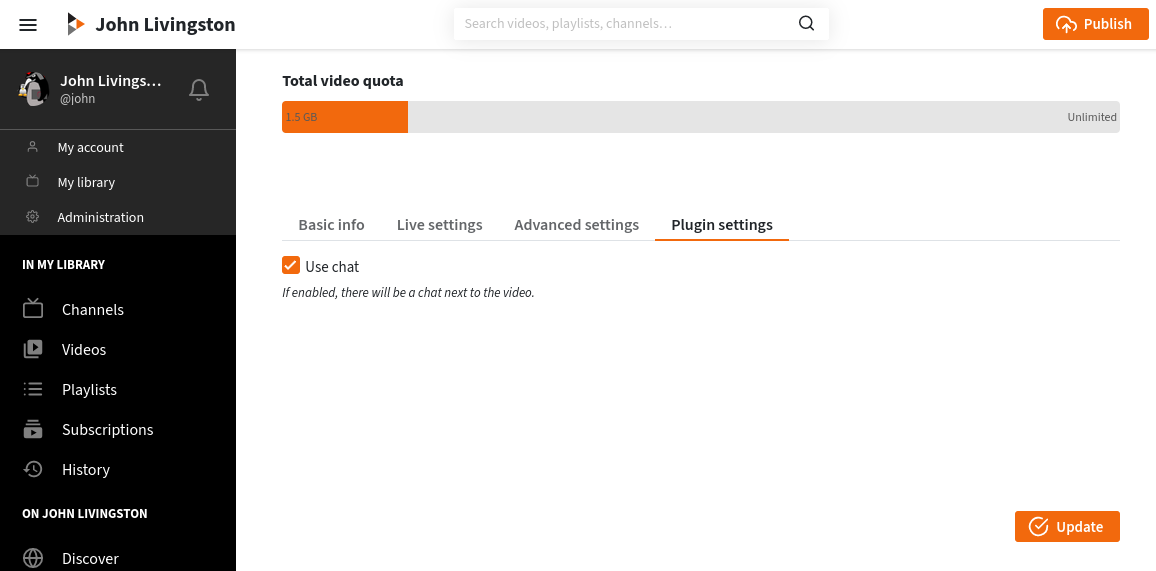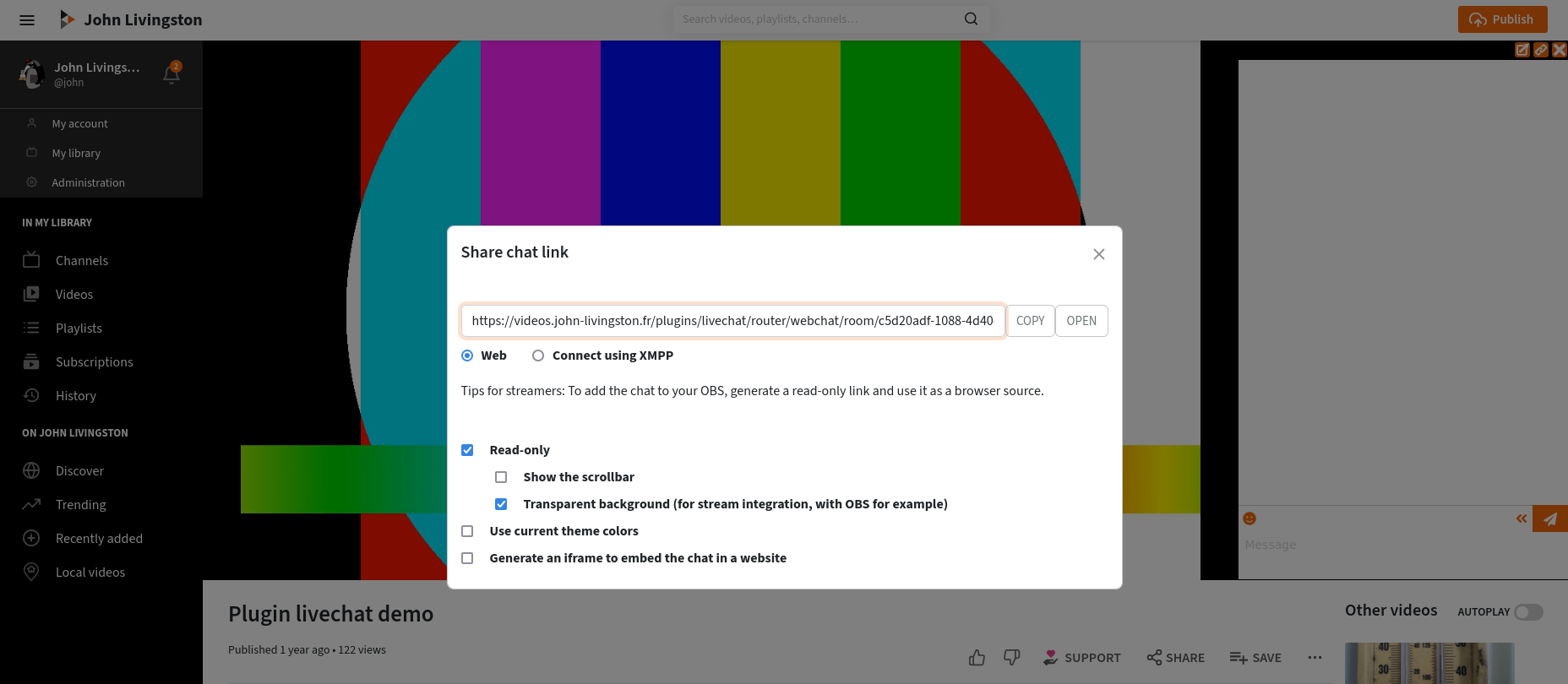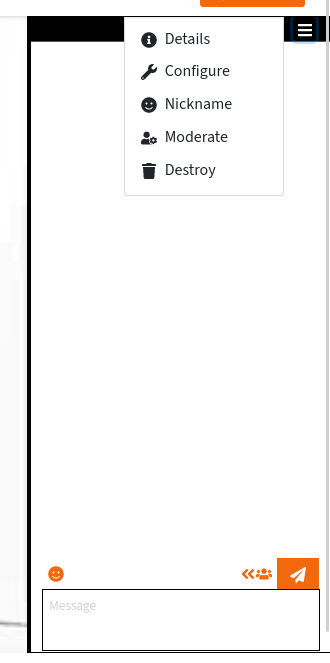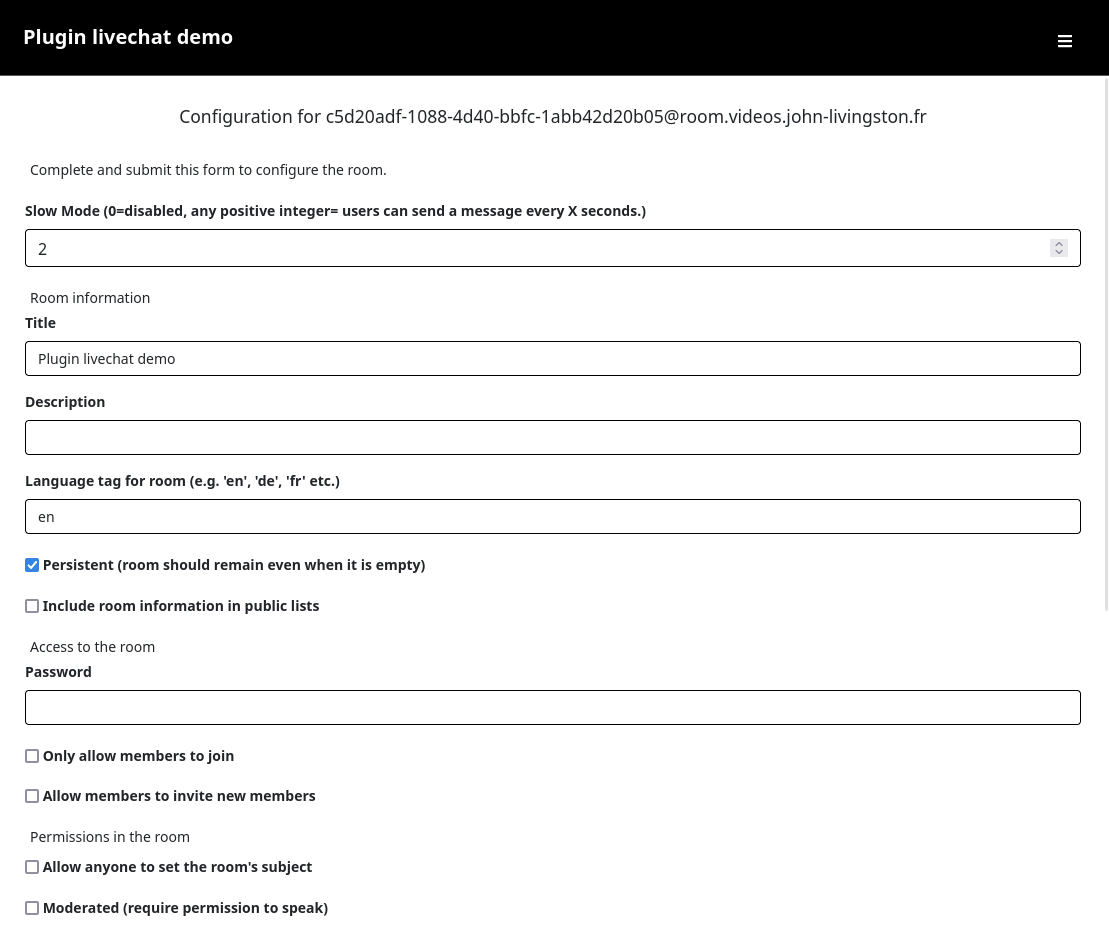Některé základní informace
Povolení chatu pro vaše živé přenosy
Správci instancí mohou v konkrétních případech chat zakázat nebo povolit. Informace v této části platí pouze pro výchozí případ.
Při vytváření nebo úpravách živého vysílání Peertube se zobrazí záložka „Nastavení pluginu“:
Na kartě „Nastavení pluginu“ se nachází zaškrtávací políčko „Použití chatu“. Stačí jej zaškrtnout nebo odškrtnout, abyste povolili nebo zakázali chat spojený s vaším videem.
V této záložce mohou být další nastavení, v závislosti na pluginech nainstalovaných ve vaší instanci Peertube.
Chat podle kanálu
Na úrovni instance mohou administrátoři Peertube zvolit, zda budou chatovací místnosti jedinečné pro každé video, nebo zda bude existovat jedna jedinečná chatovací místnost pro každý kanál. Pro více informací o konfiguraci pluginu livechat kontaktujte administrátory vaší instance.
Sdílet chat
V horní části chatu se nachází tlačítko „Sdílet odkaz na chat“.
Toto tlačítko otevře vyskakovací okno, kde získáte adresu URL pro připojení k chatu. Tuto adresu URL lze sdílet.
Záložka „Vložit“ obsahuje odkazy pro vložení chatu na webové stránky nebo do živého přenosu.
Můžete přizpůsobit některé možnosti:
- Pouze pro čtení: budete moci chat pouze číst, nikoli psát. To je užitečné pro zahrnutí obsahu chatu do vašeho živého přenosu (viz dokumentace OBS).
- Použít aktuální barvy motivu: pokud je zaškrtnuto, budou barvy vašeho aktuálního motivu přidány do adresy URL, takže každý uživatel, který otevře odkaz, bude mít nastaveny stejné barvy.
- Vytvoření iframe pro vložení chatu do webové stránky: namísto URL adresy získáte HTML kód, který můžete přidat na svůj web a vložit tak chat.
Další informace o záložce „Dock“ najdete v dokumentaci OBS.
Na záložce „Web“ se pomocí zadané adresy URL otevře chat v rozhraní Peertube. Tento odkaz můžete sdílet s ostatními uživateli a pozvat je tak k účasti na chatu.
Vyskakovací okno „Sdílet odkaz na chat“ může také obsahovat kartu „Připojení pomocí XMPP“. Ta bude k dispozici pouze v případě, že správci vaší instance tuto možnost povolili a správně nakonfigurovali. Pomocí této možnosti můžete poskytnout odkaz pro připojení k chatu pomocí libovolného XMPP klientského softwaru. Použití takového softwaru může například usnadnit moderování.
![Screenshot dialogového okna „Sdílet odkaz na chat“ na záložce „Připojení pomocí XMPP“.] (/peertube-plugin-livechat/images/share_xmpp_dialog.png?classes=shadow,border&height=200px “Připojení pomocí XMPP”)
Moderování
Zahrňte chat do svého videostreamu
Viz dokumentace OBS.
Trvalost chatu
Ve výchozím nastavení je chat trvalý. To znamená, že obsah místnosti bude po určitou dobu uchován. Uživatelé, kteří se připojí, uvidí zprávy zveřejněné před jejich příchodem.
Chování trvalosti můžete změnit. Otevřete rozbalovací nabídku chatu a klikněte na „Konfigurovat“.
Existuje několik možností, které lze změnit.
Můžete například nastavit výchozí a maximální počet zpráv, které se mají vrátit, na 0, aby noví příchozí neviděli žádné dříve odeslané zprávy.
Můžete také zrušit zaškrtnutí políčka „povolit archivaci“: pokud není zaškrtnuto, zprávy budou po restartu serveru odstraněny.
Odškrtnutím políčka „Trvalé“ bude místnost vymazána, pokud v ní již nebudou žádní účastníci.
Smazat obsah chatu
Pokud chcete smazat obsah chatu, otevřete rozbalovací nabídku chatu a klikněte na „Destroy“ (Zničit). Otevře se vyskakovací okno s žádostí o potvrzení.
Chat se bude automaticky obnovovat pokaždé, když se někdo pokusí připojit, pokud video existuje a je aktivována funkce “Použití chatu”.